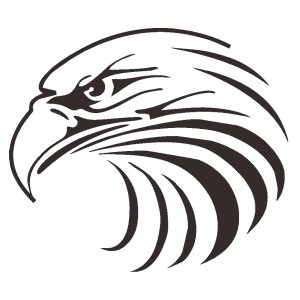Speakers are an essential device in enjoying an optimal audio experience. However, sometimes issues such as a whirring sound can interfere with the quality of the sound produced. This article will discuss how to fix speakers that make a whirring sound with easy-to-follow steps. We will also recommend some of the best speaker products that you can choose from.
Common Causes of Speaker Squeaking
Before we get into how to fix this problem, it is important to understand some of the common causes that often lead to a whirring sound in speakers. Some of these are:
- Electromagnetic Interference: Other electronic devices close to the speaker may cause electromagnetic interference, resulting in a whirring sound.
- Damaged or Improperly Installed Cables: Loose or damaged cables may result in an unstable audio signal, causing a whirring sound.
- Environmental Conditions: Extreme temperature and humidity can affect speaker performance.
- Damaged Speaker Driver: Worn or damaged drivers can cause a whirring sound.
- Problems with the Amplifier or Audio Source: A problematic audio source or amplifier can also cause sound distortion.
Steps to Fix a Speaker that's Making a Whirring Sound
1. Check and Replace Cables
Step One: Cable Inspection
- Turn off Speakers and Audio Devices: Make sure all audio devices and speakers are off before you start the inspection.
- Check the Cable: Check all cables connected to the speaker, including the power cord and audio cables. Look for signs of damage such as tears or loose wires.
- Replace Damaged Cables: If you find a damaged cable, replace it with a new cable immediately. Make sure the new cable is of good quality to avoid future problems.
2. Position the Speakers and Other Devices
Step Two: Speaker Positioning
- Keep away from other electronic devices: Place the speaker away from other electronic devices that may cause electromagnetic interference, such as cell phones, Wi-Fi routers, or microwaves.
- Check Cable Placement: Ensure that the speaker cables do not come into contact with the power cables of other devices to avoid interference.
- Check Connectors and Terminals: Ensure that the connectors and terminals on the speaker are securely fastened and that there is no dirt or corrosion interfering with the connections.
3. Check the Speaker Driver
Step Three: Speaker Driver Check
- Open the Speaker Case: Carefully open the speaker case using a suitable tool. Ensure that you do not damage the internal components.
- Check Driver Condition: Check the condition of the speaker driver. If they look worn or damaged, you may need to replace them.
- Remove Dust and Dirt: Remove dust and dirt on the driver and other components using a soft cloth or small brush.
4. Set Audio Settings
Step Four: Audio Settings Adjustment
- Check Audio Source: Ensure that the audio source you are using is not experiencing problems. Try changing the audio source to see if the problem persists.
- Set the Equalizer: Adjust the equalizer settings on your audio device. Reduce the high frequencies if the clunking sound is coming from the treble, or reduce the low frequencies if the problem is with the bass.
- Check Volume: Sometimes too high a volume can cause distortion. Try lowering the volume and see if the problem decreases.
5. Use a Filter or Ground Loop Isolator
Step Five: Use of Filters
- Use Ground Loop Isolator: If the problem is caused by a ground loop, you can use a ground loop isolator to minimize interference.
- Attach Ferrite Bead: Ferrite bead can help reduce noise and electromagnetic interference in cables.
6. Replace or Repair Faulty Components
Step Six: Component Replacement
- Identification of Faulty Components: If after all the above steps the problem still exists, there is likely a faulty internal component. You may need to replace the faulty driver, crossover, or other parts.
- Consultation with Professionals: If you are unsure how to replace a damaged component, we recommend consulting a professional technician to avoid further damage.
Best Speaker Recommendations across Different Categories
Subwoofer Specialty Speakers
Specialized subwoofer speakers are designed to handle low frequencies and produce deep bass. Some criteria to consider are:
- High Output Power: Choose a subwoofer speaker with high output power for powerful and deep bass.
- Low Frequency Response: Make sure the speaker has a good low frequency response to capture all the bass details.
- Robust Construction: The subwoofer should have a robust construction to reduce vibration and distortion.
Bass Computer Speakers
If you're looking for computer speakers with good bass quality, consider the following points:
- Integrated Subwoofer: Choose computer speakers that have an integrated subwoofer to improve bass quality.
- Equalizer Settings: Speakers equipped with equalizer settings allow you to adjust the bass level as desired.
- Compact Design: Make sure the speakers don't take up too much space on your desk.
Old Computer Speakers
For those who love retro style, old-school computer speakers can be an interesting option. Some important criteria are:
- Classic Design: Choose a speaker with a classic design that matches your desired retro style.
- Sound Quality: Even if it's old school, make sure the speaker still has good sound quality.
- Compatibility: Make sure the speaker is compatible with your modern device.
Mini Computer Speakers
For limited space, mini computer speakers are the perfect solution. Consider the following:
- Compact Size: Choose speakers that are very compact in size but still provide good sound quality.
- Battery Life: If the speaker is portable, make sure it has a long battery life.
- Easy Connection: Speakers with Bluetooth or USB connection make it easy to integrate with your computer devices.
Also read the following articles below
https://elsoundspeakers.com/speaker-apa-yang-direkomendasikan-untuk-presentasi-ruang-rapat-kantor-elsound-speakers/
Cheap Computer Speakers
If you're on a tight budget, cheap computer speakers can be an option. Pay attention to the following criteria:
- Affordable Price: Look for speakers that are priced within your budget but still provide decent sound quality.
- Basic Features: Cheap speakers should have basic features like volume and bass control.
- Durability: Although cheap, make sure the speakers are well-constructed enough for long-term use.
Shopee Computer Speakers
Buying computer speakers on Shopee provides many options. Some tips for choosing are:
- Ratings and Reviews: Read reviews and check ratings from other users to get an idea of product quality.
- Warranty: Choose speakers that offer a warranty for added protection.
- Trusted Seller: Buy from sellers with good reputation and high ratings.
Subwoofer Computer Speakers
Computer speakers with a subwoofer usually provide better sound quality. Important criteria are:
- Quality Subwoofer: Choose speakers with a high-quality subwoofer for deep bass.
- Bass Control: A control to adjust the bass level would be very useful.
- Compatibility: Make sure the speakers are compatible with your computer device.
Best Portable Meeting Speakers
For portable meeting needs, speakers that are easy to carry and have good sound quality are essential. Consider the following:
- Portability: Choose speakers that are lightweight and easy to carry.
- Microphone Quality: If used for meetings, ensure that the integrated microphone is of good quality.
- Wireless Connection: Speakers with Bluetooth connection make it easy to use with various devices.
Computer Mini Speaker
Computer mini speakers are a practical solution for simple audio needs. Some important criteria are:
- Compact Design: Make sure the speaker has a very compact design and does not take up much space.
- Sound Quality: Even though it's small, make sure the speaker still provides good sound quality.
- Affordable Price: Mini speakers are usually reasonably priced, make sure it fits your budget.
Mini PC Speaker
For PCs with limited space, mini PC speakers are an ideal choice. Consider the following:
- Easy Connection: Choose a speaker with an easy connection such as USB or Bluetooth.
- Stylish Design: A stylishly designed mini PC speaker that will add to the aesthetics of your workspace.
- Decent Sound Quality: Although small, make sure the speaker provides good enough sound quality for your needs.
Conclusion
Fixing speakers that make a whirring sound can be done with a few simple steps such as checking and replacing cables, adjusting speaker position, checking speaker drivers, adjusting audio settings, using filters, or replacing damaged components. By understanding the causes and solutions to these issues, you can enjoy an optimal audio experience.
In addition, choosing the right speakers is also very important to achieve the desired sound quality. From subwoofer-specific speakers to mini computer speakers, make sure you choose a product that suits your needs and budget. Hope this article helps you in repairing speakers and choosing the best speakers for your audio needs.
Read the rest of the article below:
https://elsoundspeakers.com/category/artikel/
.